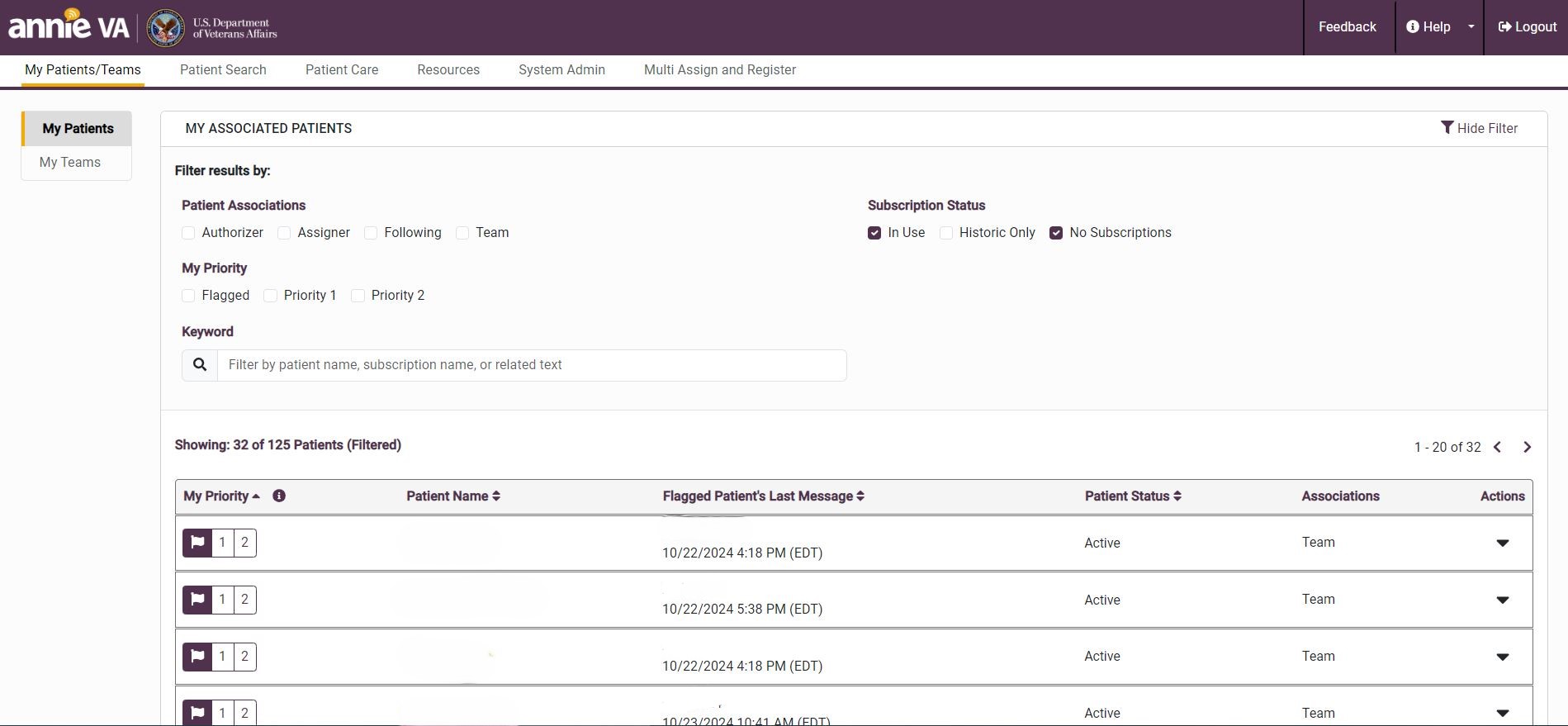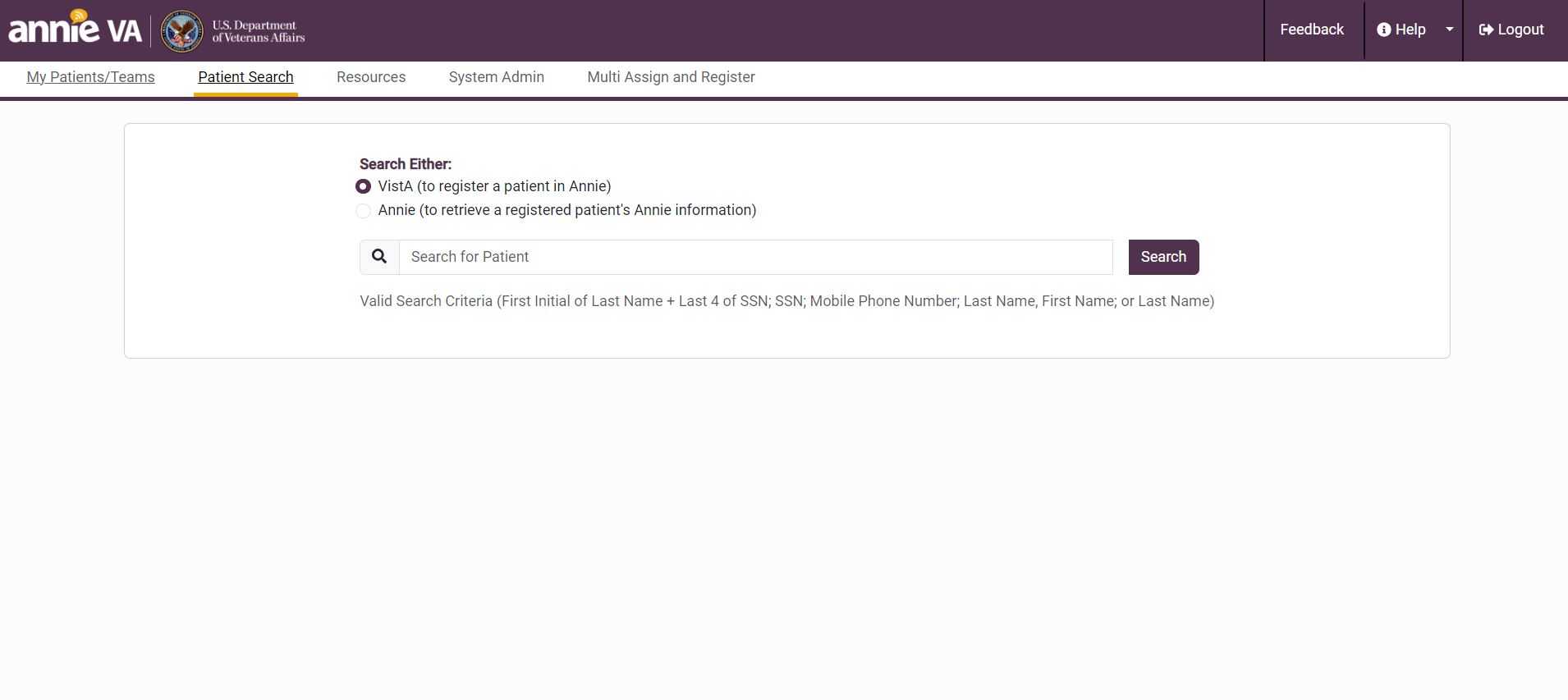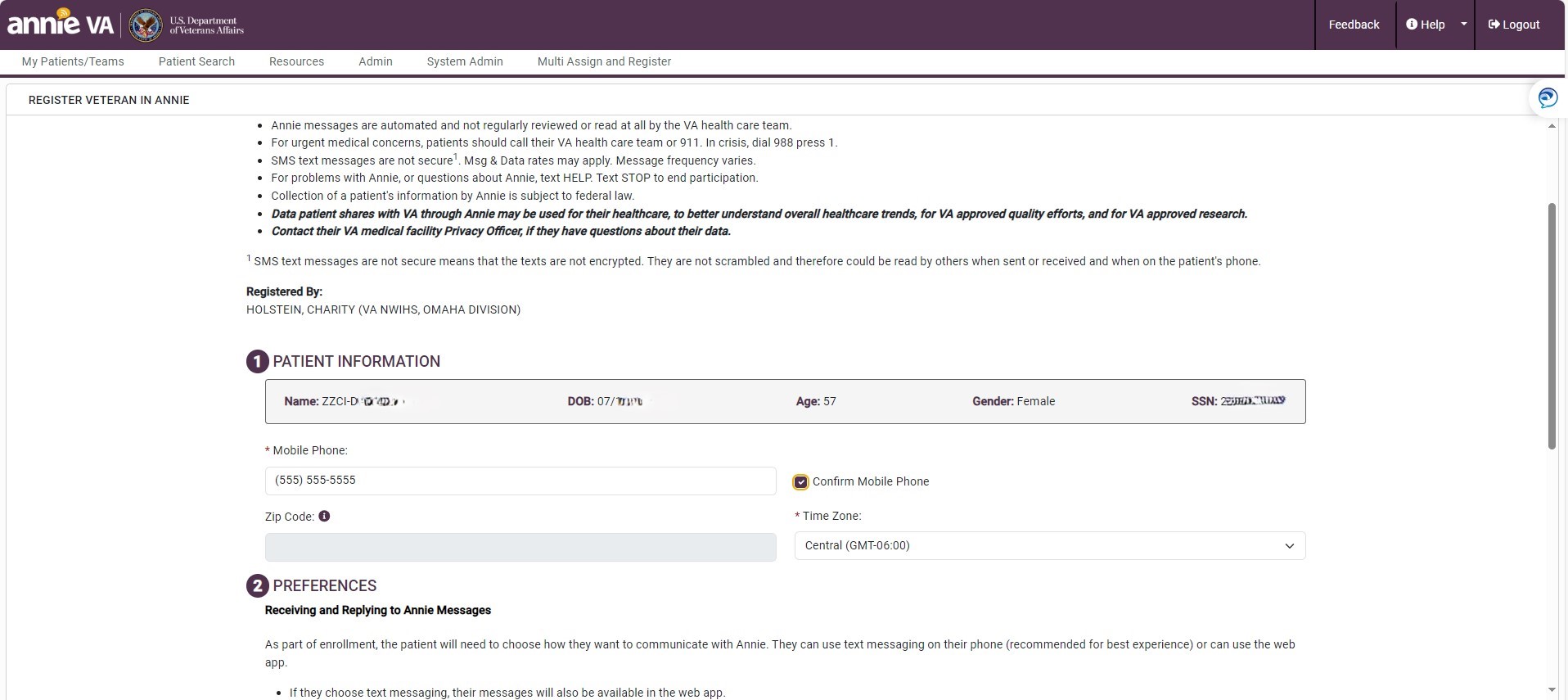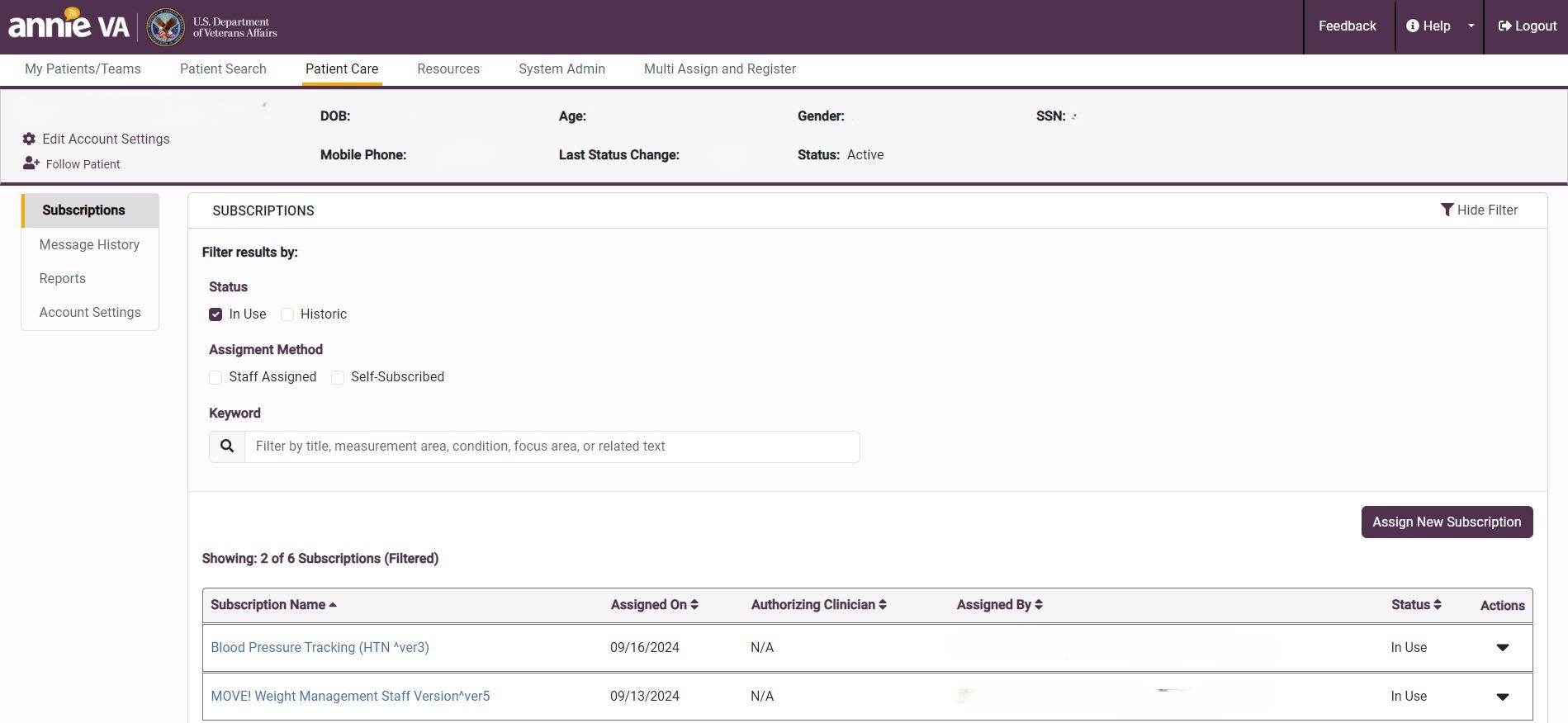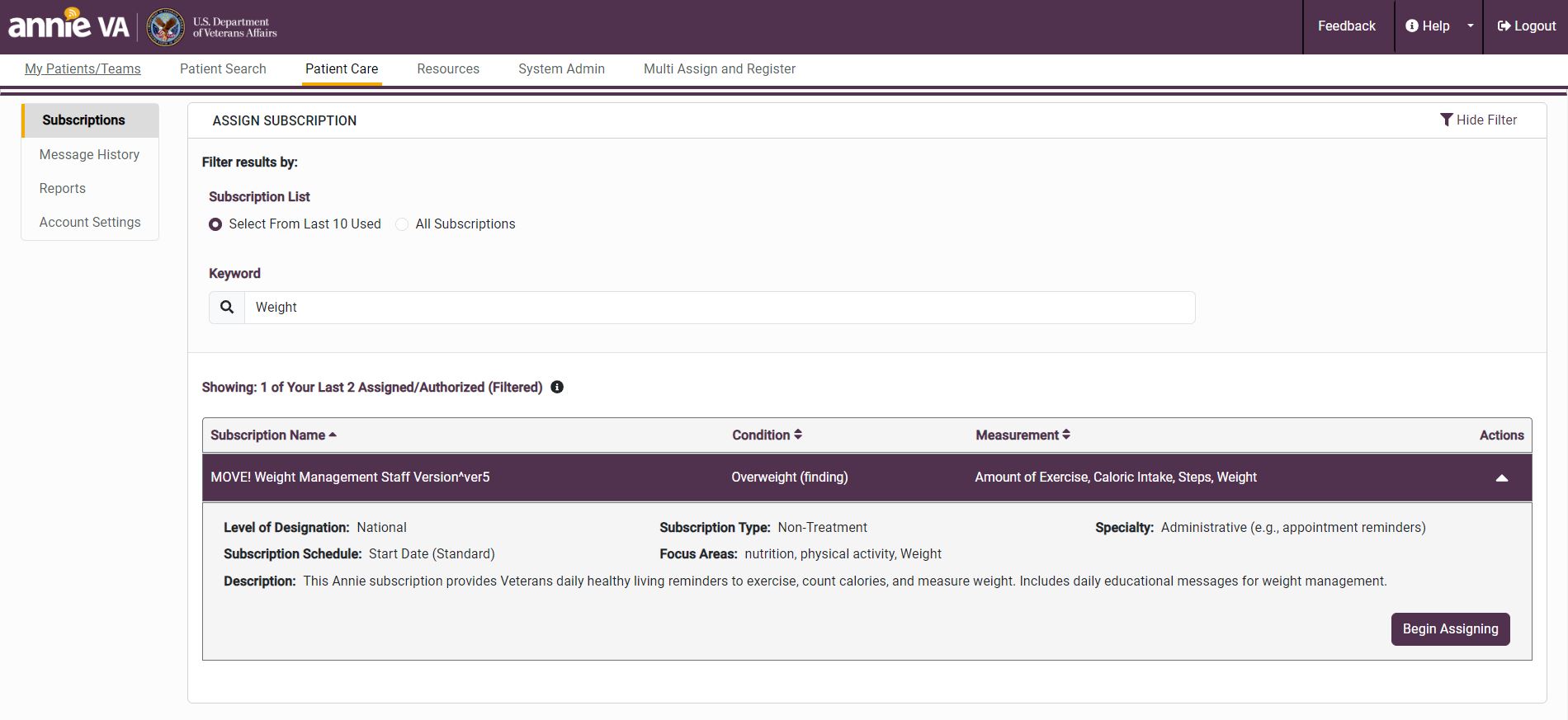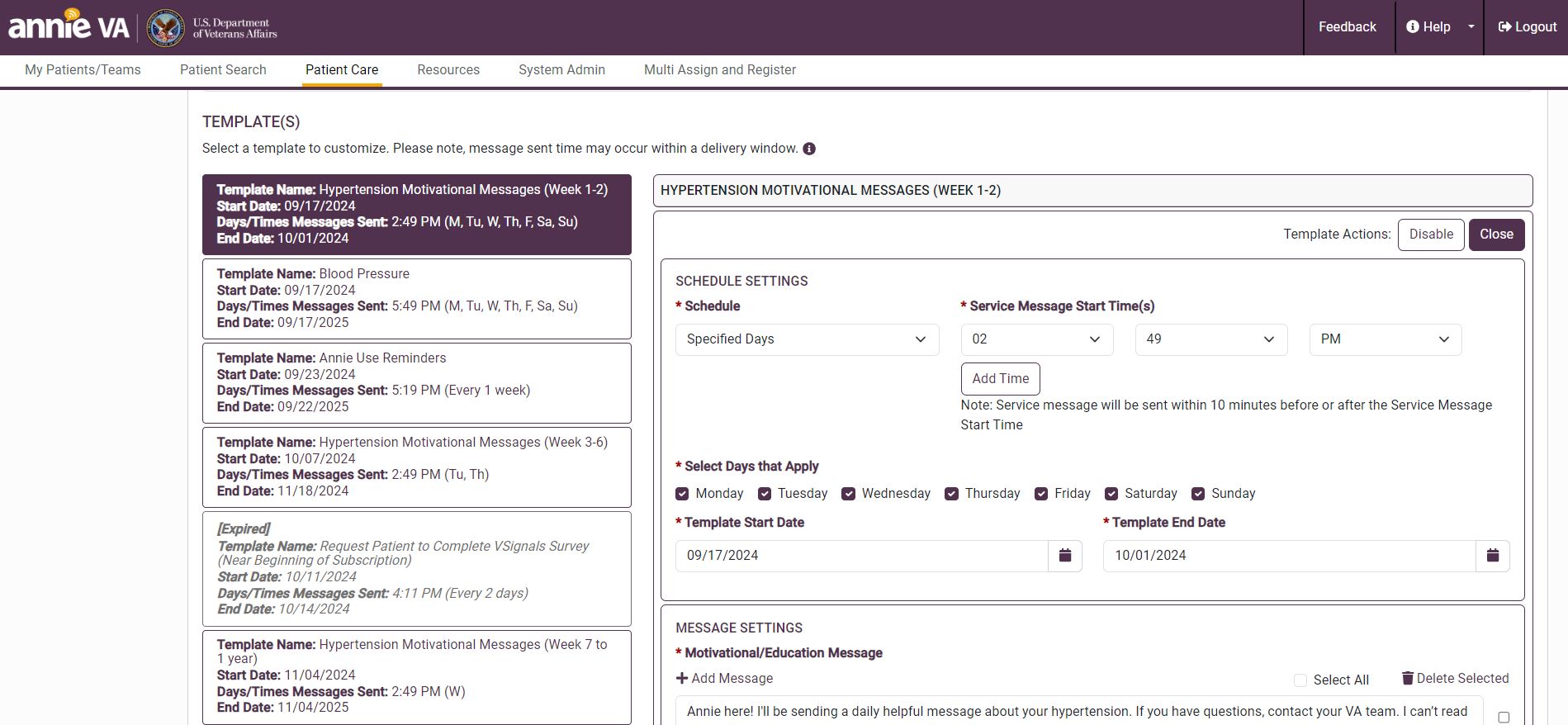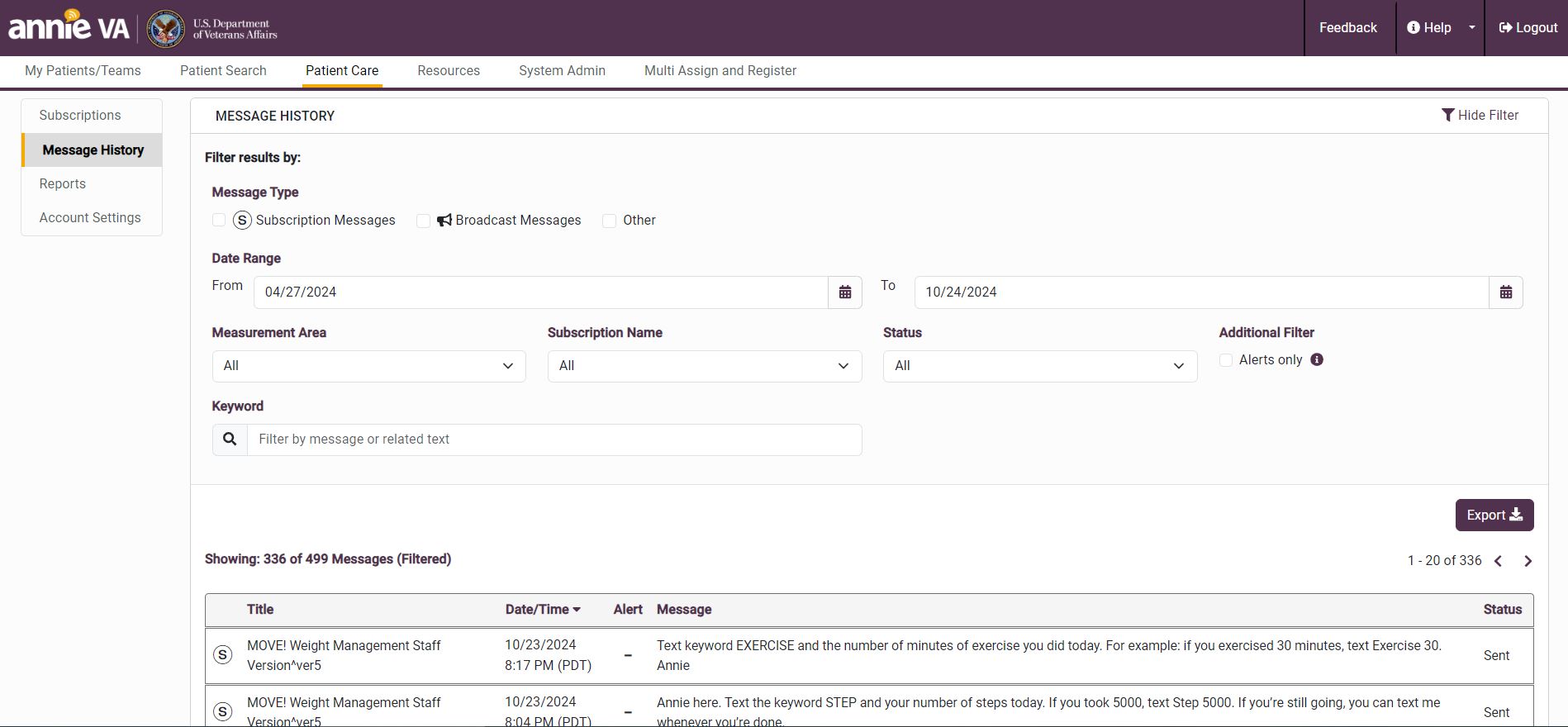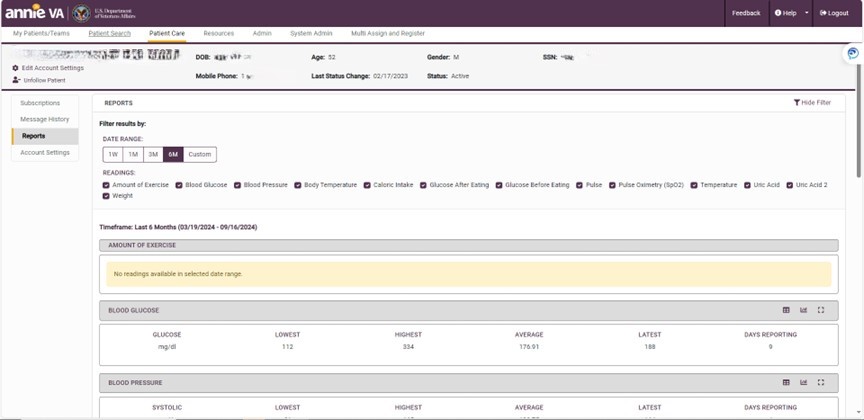Introduction
If you have questions about or would like to request a VistA account, please contact your local OIT (often URAC or ADPAC).
Note: Staff at sites using the Federal EHR (Oracle/Cerner) can access this app by logging in “as a VistA user” through the associated legacy VistA site. Updates are planned to allow access using a Federal EHR login.
Annie is a VA text messaging service that empowers Veterans to take an active role in their health care by sending various automated reminders. Annie also sends broadcast messages from the patient’s local VA medical center.
Annie for Clinicians allows clinicians to use and enroll patients in health subscriptions that allow them to easily submit their health readings back to Annie. Messages and patient data are stored in the Annie system where clinicians can view the texts and readings as needed.
Features
- Request and receive health readings from patients, such as blood pressure, glucose, caloric intake and more.
- Store patient responses to messages in the Annie system – not sent directly to clinicians – but clinicians can view Veterans’ messages whenever you want.
- Enroll patients in subscriptions to receive automated messages from Annie. This includes automated alerts if patient health data readings fall below or above pre-set thresholds.
- Create and send automated motivational and educational messages from Annie to patients, encouraging them to stay on track with their care plan and achieve their goals.
- Send messages on behalf of your VA medical facility to quickly reach groups of patients who have opted-in to receive messages and updates from your VA medical facility.
- Certain authorized VA staff will have the ability to create subscriptions and send messages on behalf of their VA medical facility.
Outreach Materials
Annie for Clinicians Promotional Toolkit
VA clinicians and other VA staff can use this toolkit to raise awareness about and promote the use of Annie for Clinicians. Outreach materials can be found in the Connected Care Promotional Toolkit Directory.
VA network access is required to view the Promotional Toolkit Directory.
Downloadable Materials
Training Materials
Additional Links
FAQs
What is Annie for Clinicians?
Annie for Clinicians is a Department of Veterans Affairs’ (VA) Short Message Service (SMS) text messaging capability that promotes self-care for Veterans enrolled in VA health care. Patients using Annie receive automated prompts to track and monitor their own health and motivational/educational messages. Annie can also send messages from the patient’s local VA medical center. NOTE: Annie is for patient self-care and not for direct texting between Veterans and staff.
Annie for Clinicians allows clinicians to use and create health subscriptions that allow patients to easily submit their health readings back to Annie. Messages and patients’ data is stored in the Annie system where clinicians can view the texts and readings as needed.
Why should I use Annie for Clinicians?
Annie for Clinicians is intended to help clinicians (nurses, physicians, pharmacists, social workers and others) reach and support Veterans as they engage in self-care. It allows members of VA health care teams to create and use health subscriptions, allowing patients to easily submit their readings back to Annie. Messages and patients’ data is stored in the Annie system where members of VA health care teams can view the texts and readings as needed.
Who has access to which views?
Your VA medical facility and/or Health Care System will determine your access to the different views of Annie.
What is Staff View, Admin View, Broadcast Admin, System Admin and Facility Team Admin?
Depending on your staff user rights, Annie for Clinicians offers:
- Staff View – Find and register a patient, view and assign a health subscription, edit health subscriptions, review messages to and from a patient, see charts and tables of patient data.
- Admin View – Create and edit health subscriptions assigned to patients in Staff View.
- Broadcast Admin (Only certain staff members designated by the facility will have Broadcast Admin rights) – Send messages on behalf of your VA medical facility to all Veterans who are registered in Annie and opt in to receive messages from your VA medical facility.
- System Admin (only available to a limited number of users) - Manage permissions for staff users, edit the response messages for Annie’s text commands (Help, Start, Stop), set default values for measurements and create new measurement readings.
- Facility Team Admin (only available to a limited number of users) - Create and edit facility teams.
The Staff View is available to all users. You may also have Admin View, Broadcast Admin, System Admin and/or Facility Team Admin privileges.
How do I switch among Admin View, Staff View, Broadcast Admin, System Admin and Facility Team Admin?
If you are able to access Admin View, Broadcast Admin, System Admin and/or Facility Team Admin, you can switch among them by tapping the greeting that says, “Welcome, [Your First Name].” A drop-down menu will appear, and tap one of the potential opposing views: Switch To Admin View, Switch To Staff View, Broadcast Admin, System Admin or Facility Team Admin.
How do I search for a patient?
In Staff View, there are two ways to search for a patient: use the Patient Search bar at the top of the screen, or the Patient Search tab. Enter patient last name, full social security number in the format of XXX-XX-XXXX or first initial of last name and last four digits of social security number in the search bar. Tap Search, and a list of patients who match your search will appear. Tap the patient you would like to view, and you will go to the patient’s Health Subscriptions screen. The patient’s name and additional identifying information will always display at the top of the screen in Staff View as you switch among the five tabs.
How do I register a patient?
To register a patient, you must be in Staff View and have searched for and selected the patient you would like to register. If you are not at the Patient Registration screen, tap Edit Account Settings under the patient name at the top of the screen, and you will go to an Account screen. On the Account screen, tap Registration, and tap Annie Information and Disclosure Factsheet. Tap the checkbox next to “Patient-Provider Informed Consent Discussion Occurred” to confirm the patient understands and agrees to participate in Annie.
CONSENT NOTE: As part of receiving your patient’s Consent to Participate, please ensure that your patient understands and agrees to the following:
- Using Annie is voluntary and is designed to support patient self-care.
- Annie messages are automated and not regularly monitored by the health care team.
- Annie is not the right place to ask for help. Patients should contact their health care teams directly with health concerns.
- SMS text messages are not secure and there could be costs for sending and receiving texts.
- Collection of a patient's information by Annie is subject to federal law.
- Sending Start and Stop begins and ends participation in the program.
When complete, please note the patient participation in the medical record. You may notice that some of the information in these sections is already pre-filled if the patient has self-registered to use Annie. However, you will still need to discuss consent with your patients for them to use the Health Subscriptions features of Annie, otherwise they are limited to only receiving VA medical facility broadcast messages.
IMPORTANT: While the checkbox is only selected once, the patient’s informed consent to use Annie should be obtained each time a new health subscription is assigned to the patient and the consent/assignment noted in the medical record.
SCOPE OF PRACTICE NOTE: With regard to Scope of Practice considerations, only licensed clinicians, such as the following, practicing within the licensure that they hold may solicit verbal consent from a patient to assign a protocol:
- Licensed Practical Nurses (limited)*
- Nurse Practitioners
- Pharmacists
- Physicians
- Physician Assistants
- Registered Dieticians
- Registered Nurses
- Social Workers
- Therapists
- Licensed clinicians are responsible for abiding by their relevant State Practice Act and any laws governing their profession and applicable to their location.
- *An LPN can obtain informed consent, if the protocol is ordered by a physician, registered nurse, or other appropriate clinician, and if the state in which the LPN is practicing allows it.
- A clinician need not be in the Annie system when obtaining a patient’s consent. If another team member will complete enrollment and assignment of a protocol, then the licensed clinician should create an order in CPRS (the medical record) to initiate.
- All clinical team members can review responses sent to Annie from VA patients.
What does my patient need to know before consenting to use Annie?
As part of receiving your patient’s Consent to Participate, please ensure that your patient understands and agrees to the following:
- Using Annie is voluntary and is designed to support patient self-care.
- Annie messages are automated and not regularly monitored by the health care team.
- Annie is not the right place to ask for help. Patients should call their health care teams directly with health concerns.
- SMS text messages are not secure and there could be costs for sending and receiving texts.
- Collection of a patient’s information by Annie is subject to federal law.
- Sending Start and Stop begins and ends participation in the program.
When complete, please note the patient’s participation in the medical record.
What are health subscriptions?
Health subscriptions use templates that send to and collect information from your patient. Many health subscriptions can be accessed by any Annie for Clinicians’ user, so you can use health subscriptions other users have created. There are five types of health subscription templates:
- Vitals – Request and receive readings from patients, such as blood pressure. You will have the option for designating the lowest and highest valid readings for patients, as well as low level, critical low level, high level and critical high level readings that fall within the thresholds you set but are still of concern in the Reading/Alerts section of the Vitals template. Patients will receive alerts if their readings fall into these categories, if their readings are rising or falling rapidly or the repeat alert type and occurrence is reached. Because readings do NOT trigger alerts to a VA clinician or health care team, make sure all patient-facing alerts are clinically relevant and that the alert messages you create are easily understandable to your patient. Please ensure your patient understands that alerts will not trigger care team action and knows what to do if a reading invokes an alert. NOTE: Additional messages to the patient may be triggered depending on the patient response.
- Motivational/Educational – Send messages to patients that do not request a response, but help motivate or educate patients. NOTE: Pre-drafted Motivational/Educational messages are not built into Annie; you will need to write messages or edit a health subscriptions that has already created motivational/educational messages.
- Categorical – Request and receive measurements and information from patients that may be more qualitative than vital readings, such as mood over time. You can designate accepted responses, and whichever response a Veteran chooses will invoke a specific response from Annie (e.g., acknowledging that a Veteran is “happy” or “sad”). NOTE: Additional messages to the patient may be triggered depending on the patient response.
- Yes/No – Request and receive a response to yes/no questions, such as “did you exercise today?” NOTE: Additional messages to the patient may be triggered depending on the patient response.
- Scaled Response – Request and receive a numeric response to a question, such as asking the patient to rank their pain on a scale of one to ten. You can designate a value for the lowest and highest valid reading. NOTE: Additional messages to the patient may be triggered depending on the patient response.
NOTE: Messages sent to patients should NEVER reference Section 7332 information, which includes information pertaining to drug abuse, alcoholism or alcohol abuse, infection with the human immunodeficiency virus (HIV) or sickle cell anemia. VA’s approval to use the system is conditional on the exclusion of this information.
How do I create a health subscription?
You can only create a health subscription in Admin View (although you can edit an existing health subscription in Staff View). Tap Add Health Subscription, and you will go to a Health Subscriptions screen. Type in the health subscription name and description. Tap the Specialty bar and tap the specialty from the drop-down menu that appears. Type in Focus Area (The Focus Area is like a tag that will help you categorize the health subscription (e.g., blood pressure)). Tap the Health Subscription Type (Treatment, Non-Treatment or Self-Subscribe) from the drop-down menu that appears. Tap the Level of Designation (National, VISN, Facility or Team) to designate who will have access to the template. If you selected VISN, Facility or Team, an additional field will appear to specify which location(s).
To add templates to the health subscription, tap Add a Template, and select the template you would like to use (Vitals, Motivational/Educational, Categorical, Yes/No or Scaled Response). To copy a template from another health subscription, tap Insert Template Copy. Please choose a meaningful name for the template as the patient will see this name in the Veteran facing side of the app. Next, complete the settings for the template. Tap the headings of the settings you may need to complete, which will expand the template details below. Set the details of the setting and tap Save. A pop-up box will appear confirming that your changes have been saved. Tap OK, and you will return to the Health Subscriptions screen.
When I’m looking at health subscriptions, why do I see abbreviations/keywords, and why are they necessary?
Annie uses these keywords to know what kind of information the patient is sending. When a patient responds to a request from Annie to send in a reading (e.g., blood pressure measurement), the response MUST START with a keyword or abbreviation so that Annie understands the message. The letters can be upper or lower case, and you can create a keyword the Veteran will use when creating the health subscription. Whether the keyword is one of the below or created by the clinician, the spelling has to be EXACT.
| When Annie requests this information | The patient must start the message response with |
|---|---|
| Blood Pressure | BP or BLOOD |
| Pulse Oximetry (SpO2) or Oxygen level | OX or OXYGEN |
| Blood Glucose or Sugar | BG or GLUCOSE or SUGAR |
| Glucose Before Eating | BGB or BEFORE |
| Glucose After Eating | BGA or AFTER |
| Weight Loss | WE or WEIGHT |
| Caloric Intake | CAL or CALORIES |
| Amount of Exercise | EXE or EXERCISE |
| Temperature | TEMP |
| Pulse | PULSE |
How do I assign a health subscription?
You must be in Staff View to assign health subscriptions, and you can only assign health subscriptions to patients who are registered with Annie and who have not stopped health subscription messaging. First search and select the patient to whom you would like to assign a health subscription. Tap Assign New Health Subscription, and you will go to a list of health subscriptions that have already been created. Select the health subscription you would like to set up for your patient. Customize the health subscription as desired, and tap Assign. After tapping Assign, a pop-up Assign Health Subscription box will appear. You will automatically be the authorizing clinician. To change the authorizing clinician, tap Change, and search for and select the authorizing clinician. Tap the circle next to Yes if you would like to add the health subscription to a team. Tap the team from the list that appears. Tap Assign again, and a pop-up Success box will appear letting you know the health subscription has been assigned to the patient.
NOTE: Before you assign a health subscription, make sure the health readings information (e.g., blood pressure) requested is not already requested by another health subscription. If more than one health subscription asks for the same patient data, the duplicated data will not be properly tracked, and patients may be sent conflicting messages. For this reason, the system will not allow a clinician to assign a health subscription that collects a duplicate reading.
IMPORTANT: Please ensure that your patient understands the basics of the health subscription, such as benefits, content of messages (PHI, PII, condition) and consents to its use with the understanding of the CONSENT NOTE and SCOPE OF PRACTICE below. The patient’s informed consent to use Annie should be obtained each time a new subscription is assigned to the patient and the consent/assignment noted in the medical record.
CONSENT NOTE: As part of receiving your patient’s Consent to Participate, please ensure that your patient understands and agrees to the following:
- Using Annie is voluntary and is designed to support patient self-care.
- Annie messages are automated and not regularly monitored by the health care team.
- Annie is not the right place to ask for help. Patients should call their health care teams directly with health concerns.
- SMS text messages are not secure and there could be costs for sending and receiving texts.
- Collection of a patient’s information by Annie is subject to federal law.
- Sending Start and Stop begins and ends participation in the program.
When complete, please note the patient’s participation in the medical record. You may notice that some of the information in these sections is already filled out if the patient has self-registered to use Annie. However, you will still need to discuss Consent with your patients in order for them to use the Health Subscriptions features of Annie, otherwise they are limited to only receiving VA medical facility broadcast messages.
SCOPE OF PRACTICE NOTE: With regard to Scope of Practice considerations, only licensed clinicians, such as the following, practicing within the licensure that they hold may solicit verbal consent from a patient to assign a health subscription:
- Licensed Practical Nurses (limited)*
- Nurse Practitioners
- Pharmacists
- Physicians
- Physician Assistants
- Registered Dieticians
- Registered Nurses
- Social Workers
- Therapists
- Licensed clinicians are responsible for abiding by their relevant State Practice Act and any laws governing their profession and applicable to their location.
- *An LPN can obtain informed consent, if the health subscription is ordered by a physician, registered nurse, or other appropriate clinician, and if the state in which the LPN is practicing allows it.
- A clinician need not be in the Annie system when obtaining a patient’s consent. If another team member will complete enrollment and assignment of a health subscription, then the licensed clinician should create an order in CPRS (the medical record) to initiate.
- All clinical team members can review responses sent to Annie from VA patients.
How do I review the changes that have been made to a health subscription?
In either Staff or Admin View, tap Audit Trail on the health subscription with a change history you would like to view. You will go to the health subscription’s Audit Trail screen. You will see an overview of the health subscription and the changes that have been made to it.
How do I view the message history between a patient and Annie?
In Staff View, first search for and select a patient whose message history you would like to view. Then tap the Message History tab. You will see the details of the messages exchanged between Annie and your patient.
How do I view reports about my patient’s health based on the messages he or she has sent to Annie?
In Staff View, first search for and select a patient whose reports you would like to view. Then tap the Reports tab. Under Filters, tap the measurements under the Readings heading you would like to view. Tap the time frame for the data covered in the report for which you would like to view. A summary of the selected readings will be on the right including the lowest reading, the highest reading, the average and current readings and the number of days data was sent over the time period selected.
To see the data in graphical or table format, tap Combined Report (to view all measurements selected) or Reports next to a specific measurement. You will go to a graph of the selected data. Tap Table to view the data as a table and Chart to return to the graph from the table.
How do I create and edit teams?
Facility Team Admin allows you to add and edit teams at facilities. Only certain staff members designated by the facility will have Facility Team Admin rights. To add a team, tap Add Team. Type in the team name and a brief description for the purpose of the team. You will be prompted to add team members and clinicians. Follow the steps to add team members, then tap Save to add the team or Cancel to return to the Add Teams screen without adding a team. To edit a team, tap the team you would like to view or edit. You can edit the team name, description and add or remove team members. Tap Save to save your changes.
How do I change the information shown in a report?
You can change the information shown through the filter. To access the filter, tap filter. Adjust the chart’s parameters including: Readings (the measurements), Date Range (1w, 1m, 3m, 6m, 1y, All or the From and To boxes) and Navigator (shaded blue area with vertical and horizontal scroll bars).
The graph data shown in the chart depends on how you use the Date Range, and Navigator. Any one of these can be used to limit or expand the data shown.
Can I specify an alert message for the Diastolic parameter of a blood pressure reading?
While there are two reading parameters for a blood pressure reading: Systolic and Diastolic, there is only one message for each reading. Messages, therefore, should reference both parameters, as in the following example: “Your BP is very low. The top is 80 or less, or the bottom is 50 or less. Please contact your health care team about your BP. Thanks, Annie.”
Why did Annie reject the reading my patient sent?
The most likely reason Annie will reject your patient’s reading is because your patient did not use the proper keyword. Annie uses keywords to know what kind of information the patient is sending. When a patient responds to a request from Annie to send in a reading (e.g., blood pressure measurement), the response MUST START with a keyword or abbreviation so that Annie understands the message. The letters can be upper or lower case, and you can create a keyword the Veteran will use when creating the health subscription. Whether the keyword is one of the below or created by the clinician, the spelling has to be EXACT.
| When Annie requests this information | The patient must start the message response with |
|---|---|
| Blood Pressure | BP or BLOOD |
| Pulse Oximetry (SpO2) or Oxygen level | OX or OXYGEN |
| Blood Glucose or Sugar | BG or GLUCOSE or SUGAR |
| Glucose Before Eating | BGB or BEFORE |
| Glucose After Eating | BGA or AFTER |
| Weight Loss | WE or WEIGHT |
| Caloric Intake | CAL or CALORIES |
| Amount of Exercise | EXE or EXERCISE |
| Temperature | TEMP |
| Pulse | PULSE |
How do I enable or disable a health subscription?
In either Staff View or Admin View, tap the down-arrow under Actions, and tap Disable if the health subscription is enabled, or tap Enable if the health subscription is disabled from the drop-down menu that appears. A pop-up box will appear asking if you are certain you want to enable or disable the health subscription. Type in the reason for the change, and tap OK.
NOTE: Once a health subscription is disabled in Admin View, it cannot be assigned in Staff View.
How do I create a broadcast message?
Broadcast Admin allows you to send messages on behalf of your VA medical facility to all Veterans who are registered in Annie and have opted in to receive messages from your facility. To create a new broadcast message, go to Broadcast Admin view, and tap Add Message. Specify for what facilities you would like to send the message as well as a topic of interest if desired. Type in the title up to 40 characters (the title will not be sent as part of the message). Type your message up to 160 characters, and specify how often your messages should be sent. Tap Save, and then tap OK.
How do I manage staff permissions for Annie?
To set which members of staff have access to which views in Annie, you must have access to the System Admin view. From the System Admin view, tap Manage Staff, and tap the radio button next to where you would like to search for staff within Annie or Other VA Databases. Enter the last name of the staff member you wish to find. Tap Search, and a list of staff members who match your search will appear. Tap on the staff member you would like to view. Under Permissions, check the box next to Give Access, or uncheck the box to remove access to Broadcast View, Clinical (Admin) View or Facility Team Administration. If Clinical Administration is selected, a Health Subscription Creation Level drop-down will appear. Tap the bar under Health Subscription Creation Level, and tap the National, VISN or Facility. Tap Save, and a pop-up Success box appears that confirms the changes. Tap OK to return to the Manage Staff screen.
Can I chain two or more health subscriptions together, (i.e. have Annie send a follow-up question to the Veteran based on a specific response from the original question)?
To have an additional health subscriptions be sent to the Veteran based on a specific response from a previously sent health subscriptions, under Schedule Settings for a template tap the drop-down menus next to Triggered by Template and Triggered by Reading to select the specific event that will invoke the chained template to send a message to the Veteran.
How do I see all the patients I am associated with?
The My Patients/Teams tab lists all the patients you are associated with. To access, tap the My Patients/Teams tab, and you will see three tabs:
- Flagged - Flag patients you view routinely for quick access.
- Associated – View all the patients you work with.
- Teams – View the teams you are associated with, as well as join/unjoin teams.
To add patients to your Flagged tab, tap the flag icon on the Associated Patients tab. To prioritize and order the patients on the Associated Patients tab, tap Flag, 1 or 2. The patients will be ordered with the flagged patients on top, then the ones marked as 1, then those marked as 2. You can change the sort order by tapping My Priority.
How did Annie for Clinicians get its name?
Annie is named after Lieutenant Annie G. Fox, the first woman to receive the Purple Heart for combat. She was Chief Nurse in the Army Nurse Corps at Hickam Field, Pearl Harbor.
Where can I find additional information about other available VA Apps?
Additional information about other available VA Apps can be found at mobile.va.gov/appstore and VA Mobile Apps General FAQs.
What do I do if I need additional information or help?
More resources, such as an At A Glance and Slideshow, can be found on mobile.va.gov/app/annie-clinicians. To go to the site from Annie, tap Help at the top of the screen and tap the Training Materials hyperlink. Internal resources, such as the Annie for Clinicians toolkit and other training resources, can be found on the Annie for Clinicians SharePoint site. VA network access is required to visit the Annie for Clinicians SharePoint site. If you need technical assistance with Annie for Clinicians, dial 1-844-482-6624 to speak with a VA representative. For TTY assistance, dial 711.
What should I do if I encounter technical glitches with Annie?
You may experience technical glitches with Annie as it is undergoing field testing. If this happens, report the issue by calling 1-844-482-6624. Your feedback will help us improve Annie before it is released nationally.
Known Issues
Navigation
Please navigate using the controls within the Annie for Clinicians itself, rather than the back and forward buttons of the browser. Using the browser buttons may cause unexpected results.
Section 508/Accessibility
Annie for Clinicians is not yet Section 508 compliant and will not work properly with Assistive Technology devices, such as a screen reader, needed for individuals with visual disabilities.
Appointment Reminders
Appointment reminders are not functioning currently.
Bookmarks
The Annie for Clinicians bookmark must be explicitly specified. To bookmark the Annie for Clinicians, use the URL in the documentation provided. NOTE: Creating a bookmark when viewing the login web page will lead to login errors.
Forward Slash (“/”)
If you copy data from MS Word to create or modify health subscriptions messages, please ensure that fractions are displayed full size, such as 1/2, rather than in a smaller size, such as ½. In some cases, messages sent from Annie that contain the smaller size fractions do not display properly as an SMS text, such as 1?2.
Logout
If you copy data from MS Word to create or modify health subscription messages, please ensure that fractions are displayed full size, such as 1/2, rather than in a smaller size, such as ½. In some cases, messages sent from Annie that contain the smaller size fractions do not display properly as an SMS text, such as 1?2.
Staff View – Veteran Middle Initial Not Displayed in Summary Information
In the Veteran summary information (above the navigational tabs: Patient Search, Health Subscriptions, Message History and Reports), neither the Veteran’s middle name nor middle initial is populated. However, the Veteran’s Last Name, First Name, Social Security Number, Age and Gender are displayed in the summary to help you easily identify the patient.
Staff View – Veteran Middle Name Not Displayed in Patient Info of Account Web Page
In the Veteran’s personal information that appears in the Patient Info section of the Account web page, the Veteran’s middle name nor middle initial is populated. However, the Veteran’s Last Name, First Name, Social Security Number, Age, and Gender are displayed in the Patient Info section to help you easily identify the patient.
Staff View – Staff Registration of a Veteran Not Functioning
Currently, clinicians cannot register Veterans to use Annie. A Veteran must first self-register, then a clinician can consent the Veteran.
Staff View – Patient’s Summary Information is Partially Obscured
On an Android tablet, the patient’s summary information is partially obscured when you rotate from Landscape to Portrait. Rotate your device to Landscape, and the issue will go away so that you can see all the data in the patient summary.
Staff View - Duplicate Mobile Phone Number Error Message
Annie will not allow the entry of a mobile phone number that is already in use by another Annie user. If a user attempts to save a duplicate mobile phone number, the system displays an error message. At the end of the message it reads “if you still have a problem, contact our Help Desk at XXXX.” Instead, the error message should provide the following phone number: (855) 500 2025.
Staff View – Account Settings – Appointment / Info Messages
Some medical facilities are not listed in the facility dropdown of this Web page. Unfortunately, you can only select from one of the facilities listed.
Admin View – Measurement Areas
When creating a vitals health subscription and selecting a measurement area, some of the system-provided threshold values may be incomplete or inappropriate for the health subscription’s target audience. Additionally, when creating a health subscription and changing back and forth among measurement areas, some of the original edited values may still appear. You can work around this issue by reviewing all threshold values in the readings/alerts section and ensuring they are appropriate before saving the health subscription for use (assignment) by others.
Admin View – Specified Days
Creating health subscriptions that are only active for a week or less can cause an issue where the health subscription never sends a message after being assigned in Staff View. This can occur if you specify in the template the day(s) the health subscription should deliver its message, but when it’s assigned, the intended day(s) does not fall within bounds of the Start Date and End Date created in the template. You can work around this issue by specifying a health subscription duration that lasts longer than one week.
Broadcast Admin View – Erroneous Validation Messages
In certain circumstances, validation error messages for the Start Date and End Date fields appear even though you have selected/entered appropriate values. Even if these messages appear, you should still be able to save a valid Broadcast message.
Broadcast Admin View – Erroneous Validation Messages Occurring that Stop Message Save
The extent of the problem is still being determined, but appears to stop you from saving the message in certain cases. If the issue arises, contact 1-855-500-2025 to report the problem.
Broadcast Admin View – Not Displaying all Messages in Certain Cases
If the time period for messages is limited to the current date, in some cases the VA Facility Broadcast Messages page does not display the associated messages. You can work around this issue by selecting a Start Date of one day earlier.
Help
For help with Annie for Clinicians, contact the OCC Help Desk at:
Call: 866-651-3180
Hours: 24 hours a day, 7 days a week.