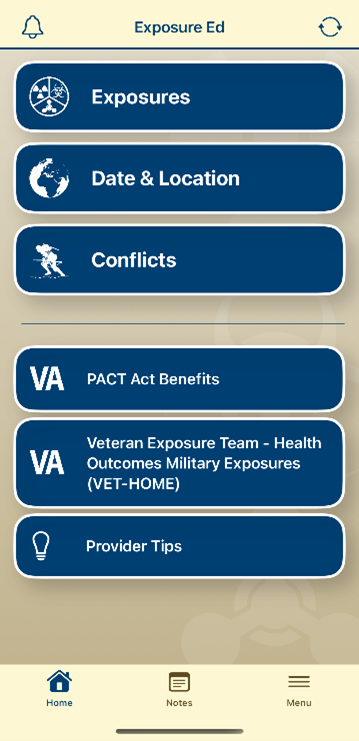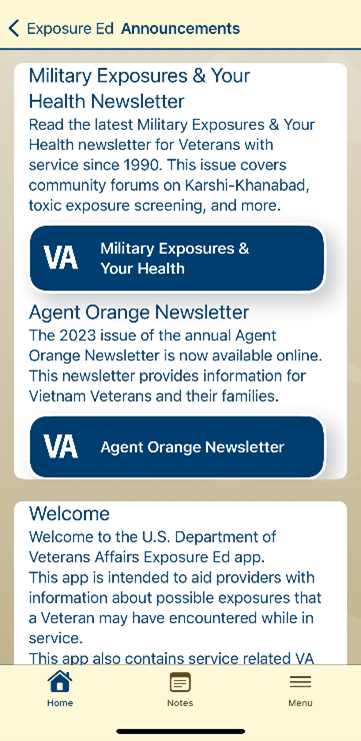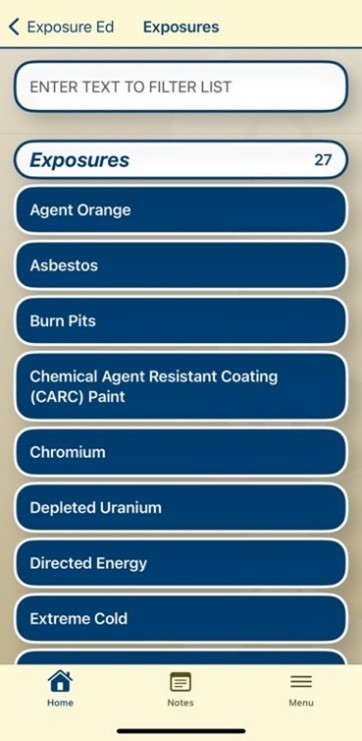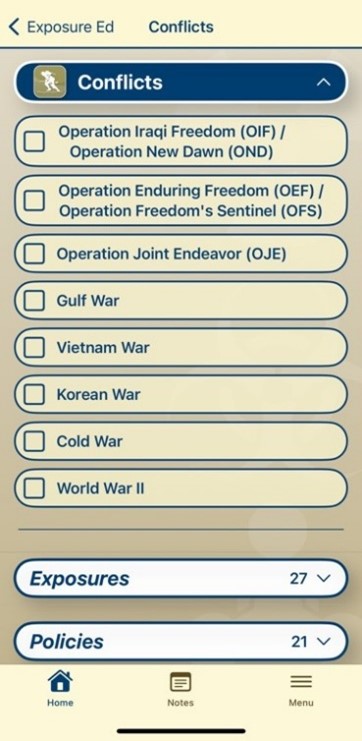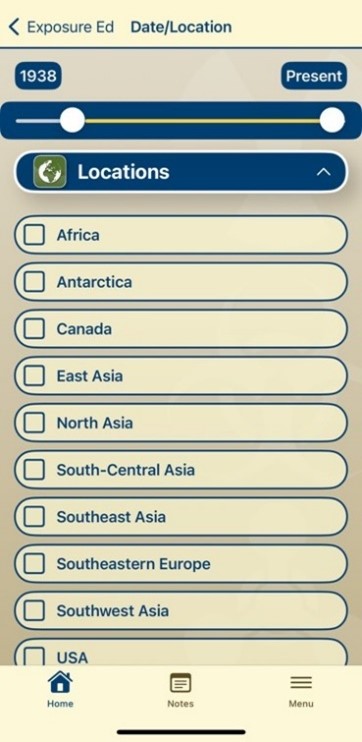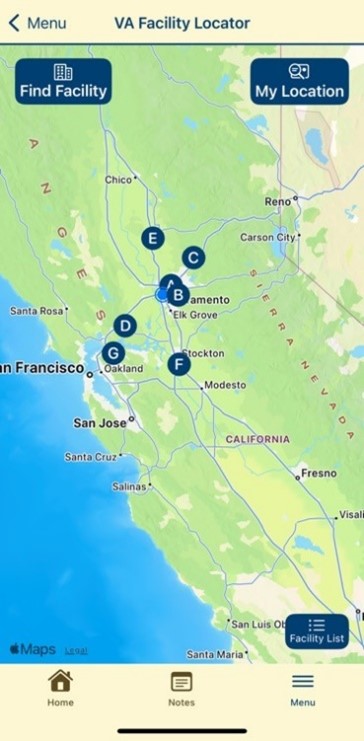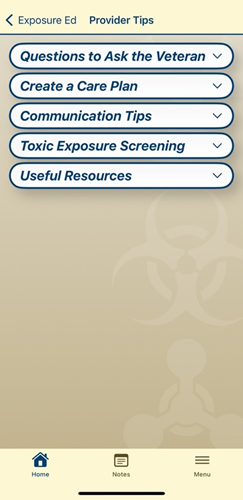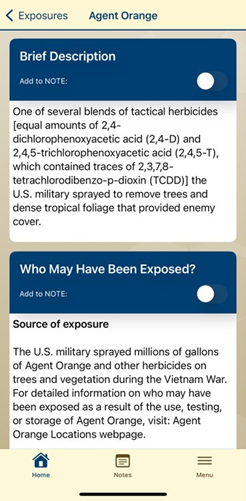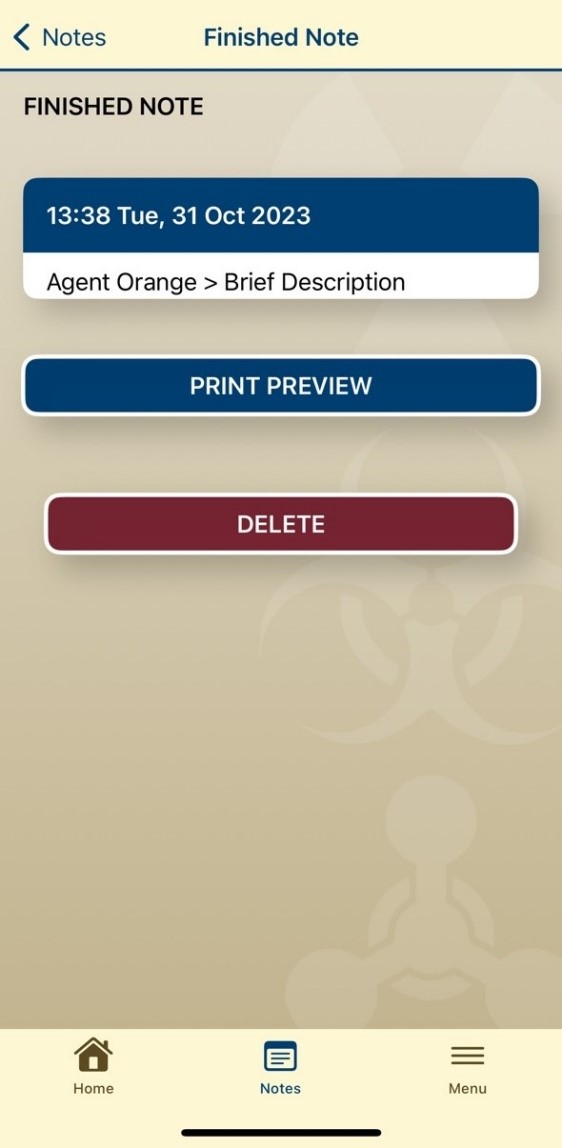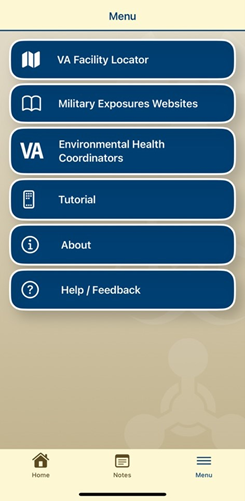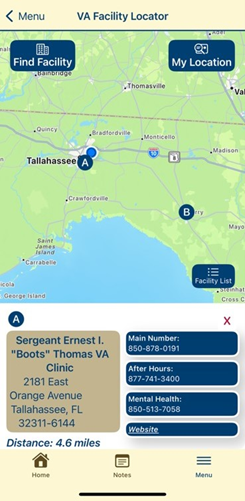Introduction
Exposure Ed delivers information on military-related exposures to health care providers.
Veterans may have been exposed to a range of chemical, physical, and environmental hazards during service, and providers can use this tool to have an informed discussion with Veterans about their individual exposure-related concerns and potential impacts on their health.
Providers can also access information on exposure-related programs and benefits offered by the Department of Veterans Affairs and help Veterans assess their participation eligibility. This application should not be used for diagnostic purposes.
This tool was created by the Veteran's Health Administration - the nation's leading provider of Veterans' health care.
Downloadable Materials
Training Materials
FAQs
What are exposures?
For the purpose of this app, exposures are environmental conditions Veterans may have experienced that potentially impact their health.
Who should use the Exposure Ed App and why?
If you are a health care provider who cares for Veterans, you should use the Exposure Ed App for comprehensive information about exposures and as a guide for discussing exposure-related concerns with your patients. Veterans may have been exposed to a range of chemical, physical and environmental hazards during service, which could impact their health or provide context for health issues they might be experiencing. With the Exposure Ed App, you can find information on exposures as well as exposure-related programs and benefits offered by VA, and help Veterans determine whether they are eligible for those benefits and programs.
Do I need to be a VA health care provider to use the Exposure Ed App?
No. The app is available for VA and non-VA Providers.
What features does the Exposure Ed App offer?
The Exposure Ed App provides extensive information about various exposures, current announcements related to military exposures, a Notes feature that allows you to save and share information, the ability to search for VA facilities and Environmental Health Coordinators/Leads, information to help identify specific types of exposures, tips for talking with your patient about exposure-related concerns, links to helpful resources, an app tutorial, the ability to provide feedback about the app and other resources to learn more about or get help for the app.
How do I find an exposure I want to learn about, and what information is available?
There are three ways to learn more about exposures outlined on the app’s Home screen: searching by exposure, date and location or the exposures commonly associated with a specific conflict. Once you have found the exposure you want to learn more about, you will see a description or definition of the exposure; information about who might have been exposed based on location, decade, conflict and how someone could have been exposed; health implications to consider; information about VA policies and programs, including how to apply for benefits; and links to other useful resources about the exposure, including a Notes section where you will have the option to create a note about the exposure and share it with your patient. If you do not see your exposure listed, you can search for it by typing in the exposure name in the search field, and a list of matching results will appear.
What is the Notes feature, and how do I use it?
The Notes feature allows you to save information about an exposure, program or policy and share it with your patient via email or printing, providing them with educational references and helpful resources. As you are learning about an exposure, you may see the option to add the information you are viewing to a note. Tap the Add to NOTE toggle button, and a pop-up notification box will appear informing you the new note has been created. To access your existing notes, tap Notes at the bottom of the screen. You will see a list of current and finished notes. If you select a current note, you will have the options to finish or delete it. When you select a finished note, you will have the option to print preview, which generates a shareable PDF. You can delete individual notes, or you can delete all of your notes at the same time.
My Veteran patient is requesting that I share notes with them via text message, is that an option?
Due to different mobile device’s’ operating systems, there are limitations when it comes to sharing the notes PDF via text. The PDF can only be shared via Messages from an Apple device (iPhone, iPad, Mac) to another Apple device. If you would like to send notes between Apple and non-Apple devices, you will need to use email or another method.
What is the VA Facility Locator feature, and how do I use it?
The VA Facility Locator allows you to find facilities closest to your patients that best fit their needs, simply by using common GPS functionality available on your mobile device. To use the feature, tap Menu, and tap VA Facility Locator. Tap My Location, and search by enabling your mobile device’s Location Services or typing in a specific address. The app will automatically open a list of provider types to choose from such as Urgent Care, Community Providers, Pharmacies, Cemeteries and more.! Tap the desired provider type, and a facility list will appear with options based on distance from address, providing the facility’s name, address, phone numbers and a link to the provider’s website.
What information is covered in the Provider Tips section, and how do I access it?
The Provider Tips section provides you with questions to ask your Veteran patients about exposures, an overview for how to create a care plan, tips for communicating effectively and discussing challenging topics with your patients, information on Toxic Exposure Screening and links to other useful resources. To access the Provider Tips section, tap Home, and tap Provider Tips.
Help
For help with this app, contact the OCC Help Desk at:
Call: 866-651-3180
Hours: 24 hours a day, 7 days a week.