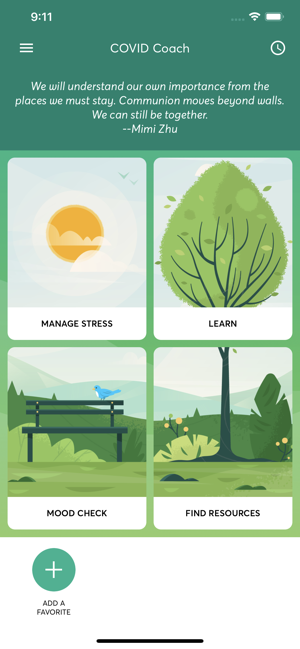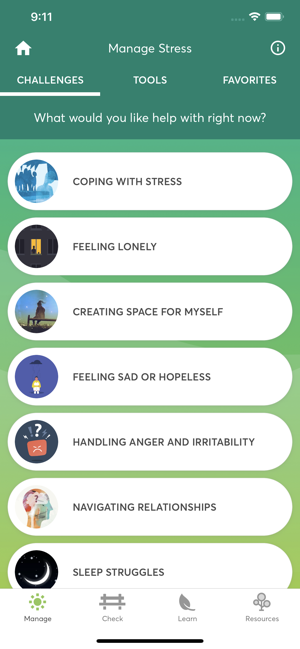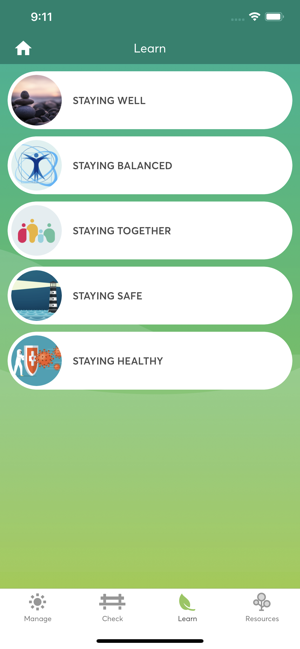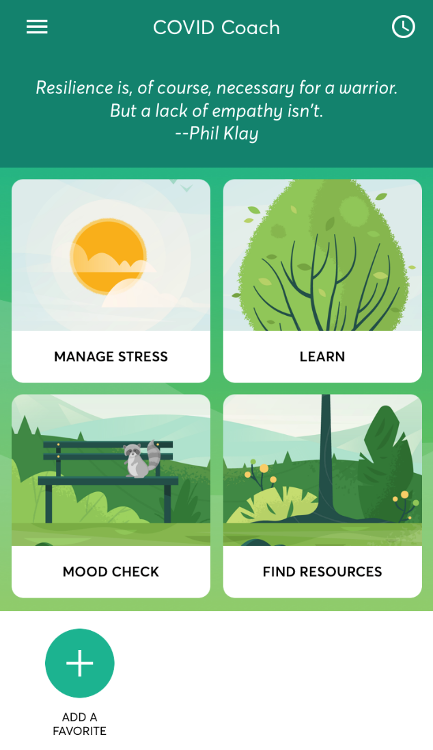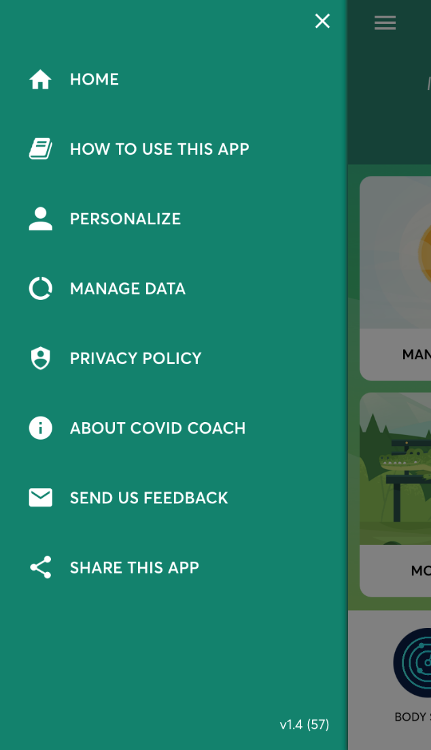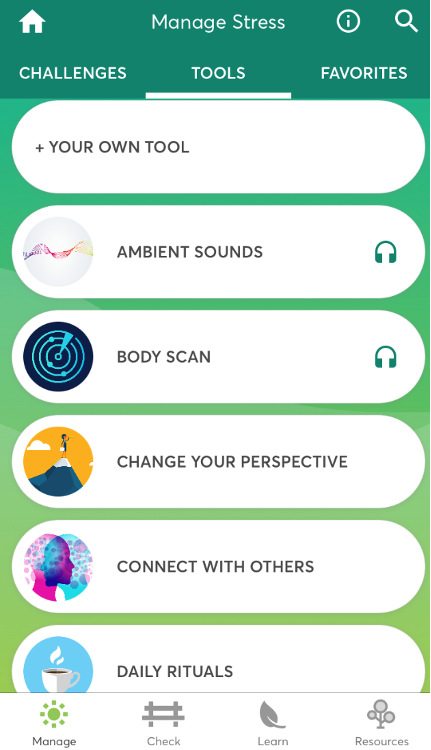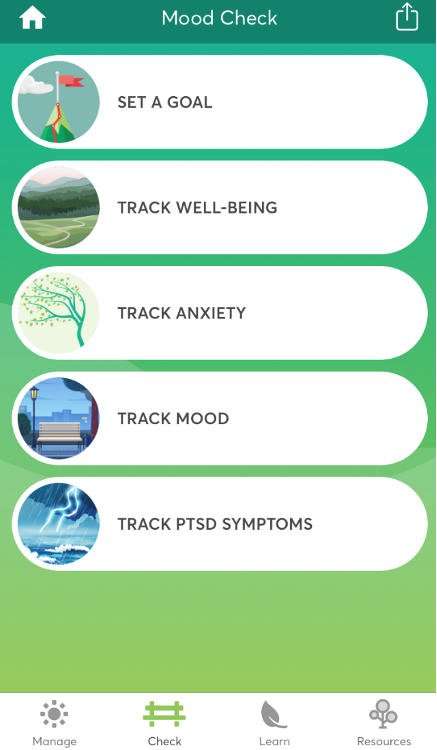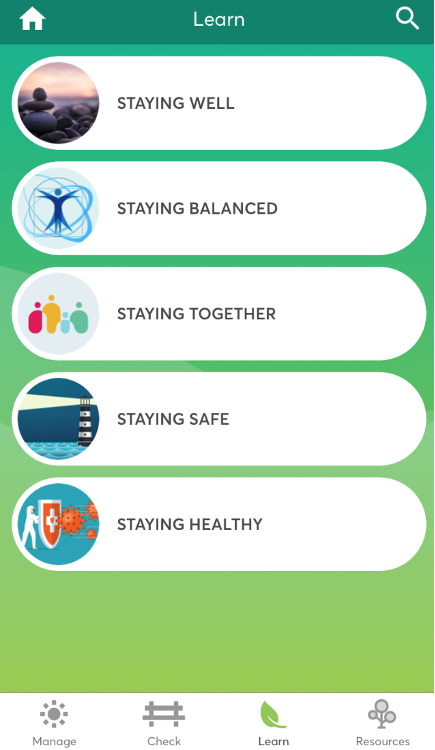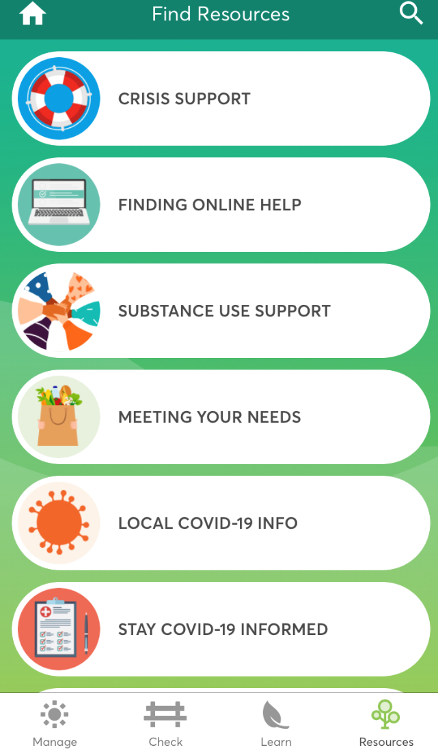Introduction
The COVID Coach app was created for everyone, including Veterans and Servicemembers, to support self-care and overall mental health during the coronavirus (COVID-19) pandemic.
COVID Coach is available in English and Spanish. To switch the language, go to the Menu > Personalize, and then select the language using the picker at the bottom of the screen.
This is a terrific app for mental health tracking and strengthening during COVID and beyond. Awesome data tracking and immediate mental health help!"
I am so thankful for this app. It has gotten me through some of the scariest and worst days this year and I have recommended it to everyone I know.”
Features
- Education about coping during the pandemic
- Tools for self-care and to improve emotional well-being
- Trackers to check your mood and measure your growth toward personal goals
- Graphs to visualize progress over time
How to Use COVID Coach
COVID Coach can be used as a stand-alone education and self-care tool, or as a supplement to professional mental health care. You can mark your favorite coping tools and track your mental health over time. Set reminders to visit the app each day and work toward your goals. The app can also help you create your own personal support network.
Several of the questionnaires used in COVID Coach, including the PTSD Checklist (PCL-5), are reliable and valid self-report measures used across VA, Department of Defense (DoD), and the community, but they are not intended to replace professional evaluation.
Downloadable Materials
Training Materials
FAQs
What are the main features of the COVID Coach app?
The COVID Coach app features tools to track your mental health, various ways to manage stress, educational information on wellness during a pandemic, and connections to resources for additional support.
Do I have to be a Veteran to use the COVID Coach app?
No. COVID Coach can be used by anyone, including civilians, Veterans and service members.
Does COVID Coach offer medical advice from healthcare professionals?
No. COVID Coach is not intended to replace professional care. It can be used independently or in addition to treatment by a healthcare professional.
How do I create my personal support network?
Using the dropdown menu in the top left corner of the app, tap the PERSONALIZE button. Then tap CHOOSE SUPPORT CONTACTS. You can add contact information for people you trust by tapping the + button in the top right corner of the screen. This will prompt you to choose from existing contacts in your phone or create a new contact.
How do I use the Goals feature?
On the home screen, tap on MOOD CHECK, then tap SET A GOAL. This will take you to the Goals page. You can set a goal by tapping ADD NEW GOAL at the bottom of the page. Type your goal in the text box and tap NEXT in the top right corner of the screen. This will prompt you to record how successful you have been in meeting your goal. Drag the green circle on the sliding scale between 0 and 100 to record what percentage of your goal you have met today. Tap SUBMIT to record your progress. You can edit your goal by tapping on it and either changing the percentage on the sliding scale or using the icons in the top right corner of the screen to delete or make changes to the goal. Check your Goal History by tapping on the icon in the top right corner of the Goals page. This will show you a graph of your success rate from day to day.
How can I keep track of the tools that work best for me?
On the home screen, tap on MANAGE STRESS. At the top of the page,tap the TOOLS tab to access all of the tools available to help manage stress. Choose which tools work best for you, then tap the FAVORITES tab at the top of the page and tap ADD A FAVORITE. Choose a tool from the list, then tap the SAVE button in the top right corner of the page. Your favorite tools will now appear in the FAVORITES tab as well as at the bottom of the home screen for easier access. You can also ADD A FAVORITE by using the button at the bottom of the home screen. To remove a tool from your favorites, go to the FAVORITES tab, place your finger on the tool you want to remove and slide to the left, then tap the red UNFAVORITE button.
How do I set a reminder?
On the home screen, tap the clock icon in the top right corner. Choose which reminders you would like to set by tapping the button to the right of the reminder. (You may receive a message prompting you to turn on notifications for COVID Coach in your SETTINGS app.) The button will turn green when the reminder is turned on. Once a reminder is turned on, you will be able to set the frequency and timing for the reminder.
Can I access my data and share it with others outside of the app?
Yes, you can share your data with yourself and others via email. Go to the dropdown menu in the top left corner of the home screen and tap MANAGE DATA. Tap EXPORT MOOD CHECK, then use the buttons on the left side of the screen to choose which data to export. Tap EXPORT DATA. You will be prompted with a Privacy Warning. Tap CONTINUE, then enter the email recipient(s) you would like to send the data to.
How can I use COVID Coach to find additional health resources?
Tap the FIND RESOURCES icon on the home screen to access a wide range of resources available to you, such as crisis support and information on COVID-19.
Is COVID Coach available in Spanish?
Yes. To change the language, tap the menu (three horizontal bars in the top left of the home screen), then tap Personalize. Select the language using the picker at the bottom of the screen. The first time you do this, we recommend being connected to Wi-Fi or data, as the app will need to download new files. No data connection is needed to use the app once the files have been downloaded.
Where can I find additional information about other available VA Apps?
Additional information about other available VA Apps can be found at mobile.va.gov/appstore as well as on mobile.va.gov.
What do I do if I need additional information or help?
Questions about the COVID Coach mobile app can be sent to MobileMentalHealth@va.gov.
If you have clinical questions about your health or medical treatment, please contact your health care team, or call MyVA311: 1-844-698-2311. For TTY assistance, dial 711.
Help
For help with this app, contact the National Center for PTSD at:
Email: MobileMentalHealth@va.gov