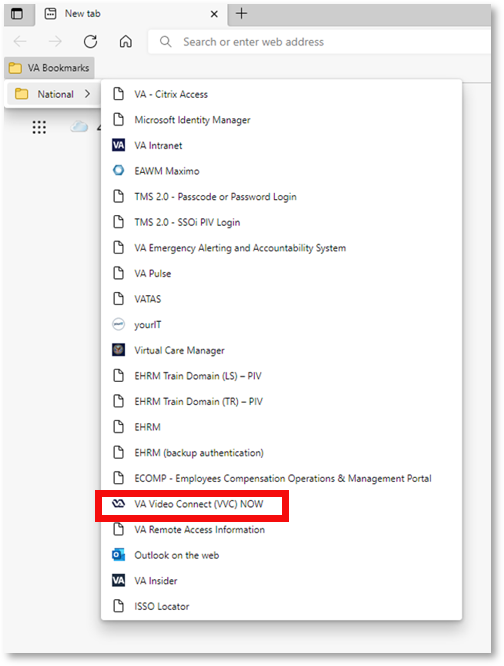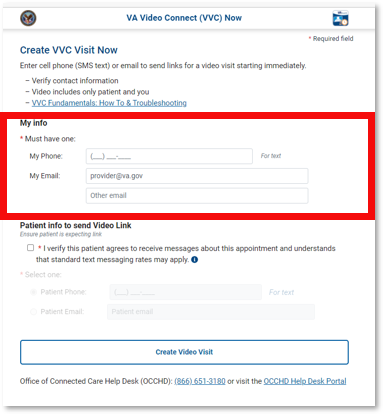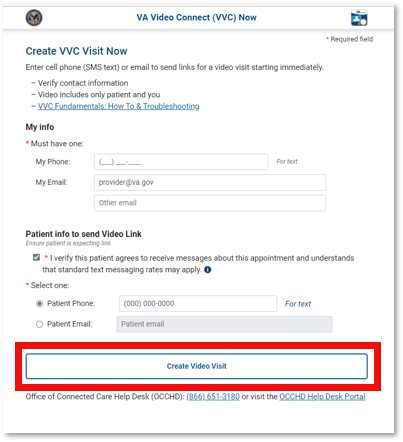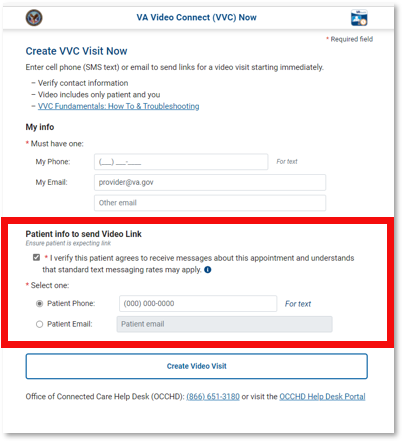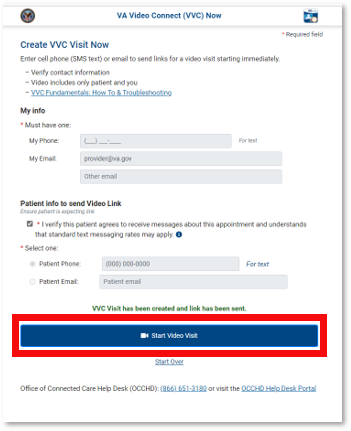VVC Now
VVC Now is for official VA use only to provide patient care. You must be on the VA network or VPN in order to launch the app through your internet browser.
Introduction
VA Video Connect Now allows VA health care providers to quickly and easily launch a virtual meeting with their patients without first scheduling an appointment.
NOTE: VVC Now is available on VA-issued computer Chrome and Edge browsers under VA Bookmarks > National > VA Video Connect (VVC) NOW
Features
- Email or text message a VA Video Connect link by entering the patient’s email address or phone number
- Start the video visit from within VVC Now
- Note: VVC Now video visits are immediate and will not appear in the patient’s scheduled video visits in MyHealtheVet and VA Online Scheduling
Downloadable Materials
Training Materials
Help
For help with this app, contact the OCC Help Desk at:
Call: 866-651-3180
Hours: 24 hours a day, 7 days a week.