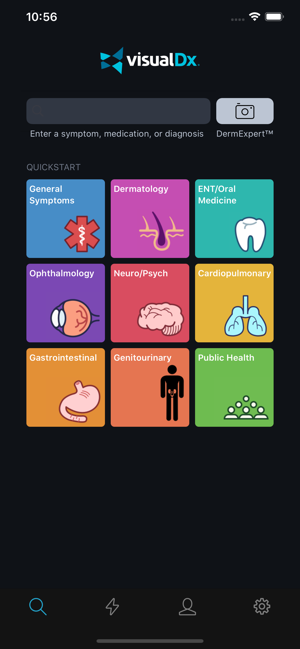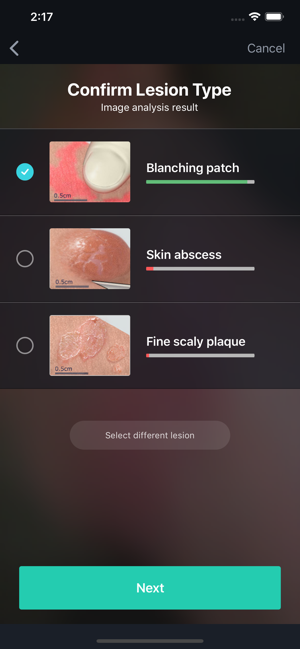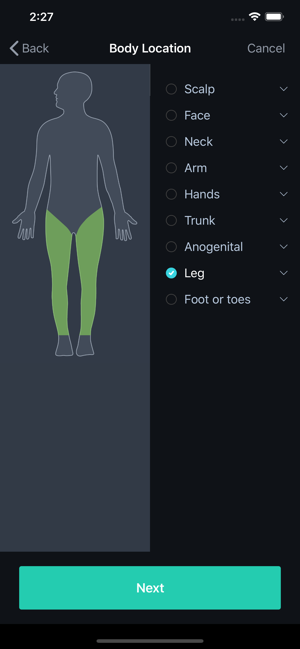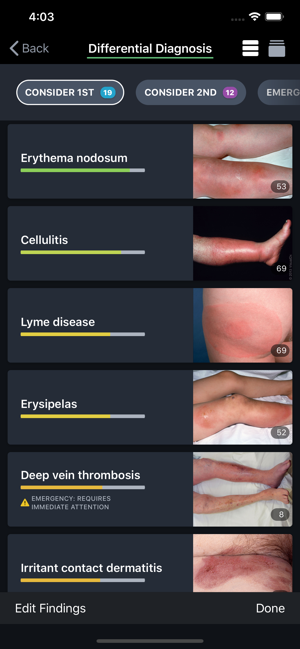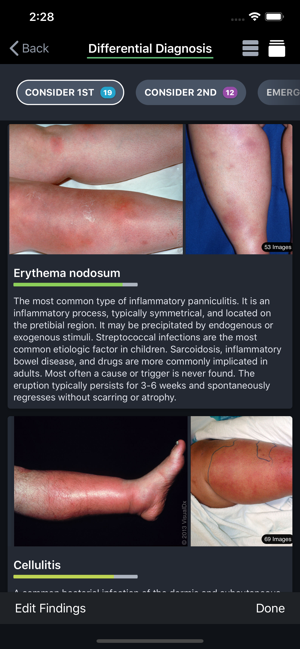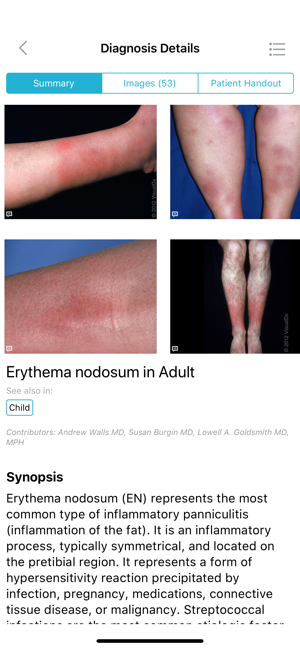VisualDx
This app is not maintained by the VA but is included in the national subscriptions purchased and sponsored by the Library Network Office.
Introduction
Searchable by symptoms, signs, and patient factors, VisualDx is a path to a customized differential diagnosis. The images and graphics speed comparison, recognitions and diagnosis. VisualDx is used to validate a diagnosis, access next steps for management and care, and for patient education.
VisualDx combines medical knowledge, standardized terminology, search, and medical images to deliver concise and accurate answers. Variation in skin tone and presentation are displayed to allow quick search by diagnosis, build a patient-specific differential, or look up drug-induced adverse reactions by medication – all at the point of care.
Features
- Quickly search by diagnosis for next steps on management and patient care.
- Visually confirm a diagnosis by comparing medical images to your patient’s presentation.
- Review diagnostic pearls and best tests at the point of care to aid with diagnosis.
- Build a custom differential based on your patient’s signs, symptoms, and other key findings such as travel history.
- View over 43,000 drug reactions.
- Provide on-the-spot patient education with real medical images.
- Access ICD-10 and SNOMED CT codes.
- Perform VisualDx Quiz to test your knowledge of visual presentations of disease, and compete against colleagues via leaderboards.
Get Started with VisualDx
Visit VisualDx's resources page to understand how VisualDx can assist you and your patients through virtual care and telemedicine.
- From a computer on the VA Network, go to visualdx.com and click on Launch VisualDx in the upper right. Once inside the VisualDx app, click on VisualDx Mobile to register for a personal VisualDx user name and password to use on your mobile device.
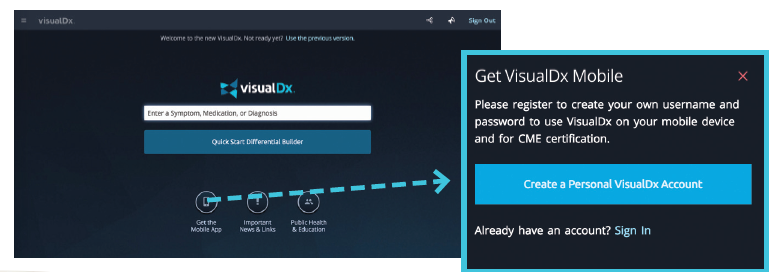
You will receive an email from the VisualDx Team with instructions and your username and password.
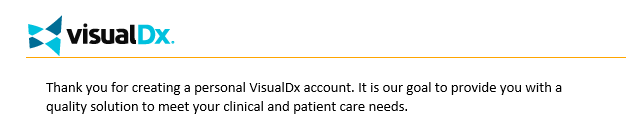
- Download VisualDx for your iOS and Android devices.
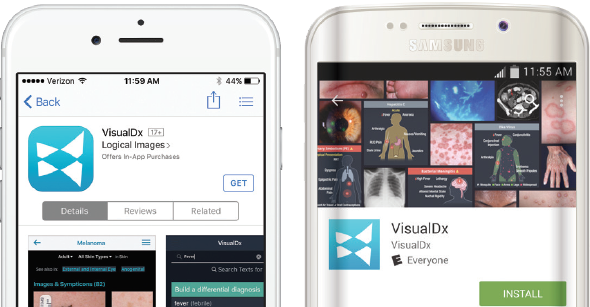
Launch the VisualDx app from your device and sign in using your VisualDx personal account username and password.
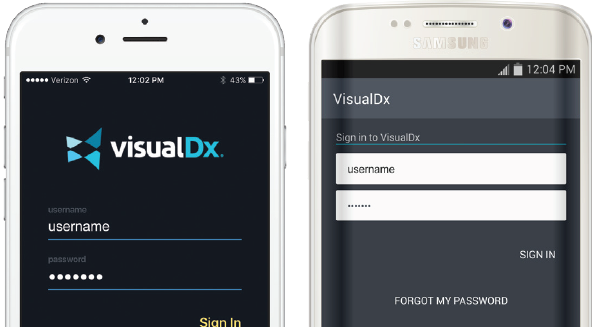
Help
For help with this app, contact the Library Network Office at:
Email: vhalno@va.gov